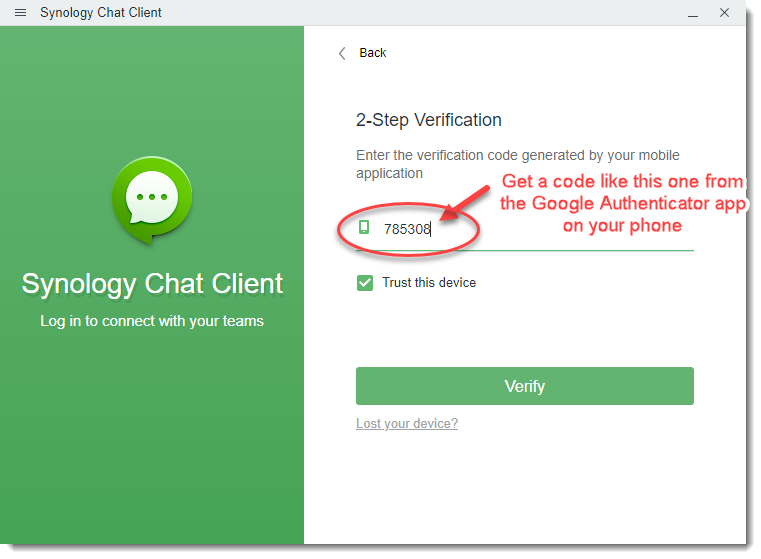How to log in:
- First, you need to bring up a new tab in your browser and type HLRFam.com to get to this page you are on right now (remember to bookmark this page! Learn how to bookmark in Chrome here.)
- Click one of the buttons above (Chat, Drive, etc.) to log in to our Synology NAS (NAS = network attached storage).
- You will need a username and password. If you don't know your username or password, please contact Sam.
- You will also need your phone. We have 2-factor authentication (2FA) turned on, which means you need 2 forms of identification to log in--not just a password (as passwords are so easy to crack these days). Most of you are using the Google Authenticator app (for Android or iPhone) or the Synology Secure Sign-in app (for Android or iPhone) on our phones to generate the codes. I recommend Google Authenticator.
- Whenever the login asks you to enter a verification code in addition to your password, you will need to open the app on your own phone so you can copy the code it generates and paste it into the login screen. A new code is generated every 30 seconds, so just wait until a new code is generated, copy it, and then return to the login screen to paste it. This may require some fast app switching when you're on your phone! It's easier when you're logging in on a desktop, because you can read the code on your phone while typing it in the login screen on your desktop.
- Once 2FA is set up for the first time, Synology won't ask for a 2FA code every time you log in... it usually just asks you for your username and password. But every month or so (or whenever it's not sure that it's really you logging in), it will probably ask you for a new 2FA code. Since new codes are generated on your own phone and they are always changing, nobody else knows what they are. This makes your login much more difficult to hack!
If you have troubles with any of this, please contact Sam, Celia, or Nathan for help. We would love to help you as many times as you need (unlimited), so please do not hesitate! We are motivated to do what it takes to all be together on the same platform to share chats, photos, videos, documents, etc. Thank you for helping us keep our HLRFam data safe.
Links & Resources:
- Chat Application downloads
- Note: You can always access Synology Chat in your browser, but sometimes the Chat apps provide a better experience (especially on your phone)
- Synology Chat app for Android phones
- Synology Chat app for iPhones
- Synology Chat app for Windows computers
- Synology Chat app for Mac computers
- Once you have installed your Synology Chat app, here is how to log in:
- (but use your username and password on the 2nd and 3rd rows)
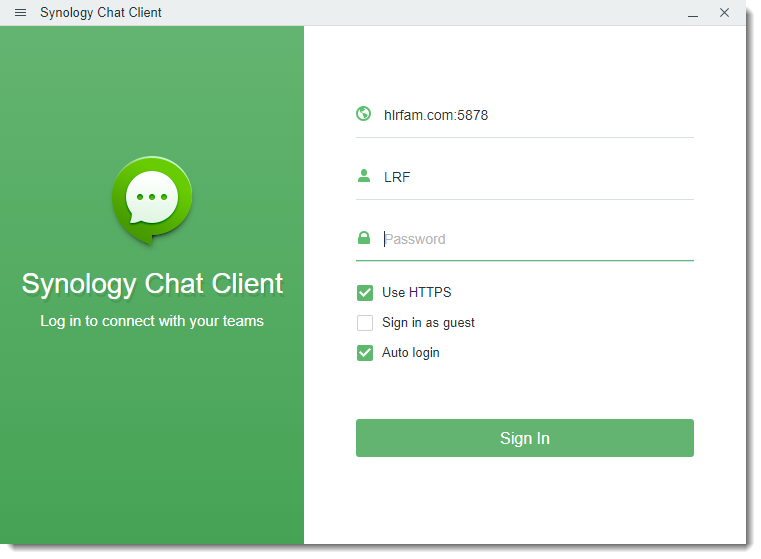
If it then asks you for 2-Step Verification, you'll need to open the app on your phone that creates the codes, and then type the current code in the place that is circled below. Click "Trust this device" so you don't have to enter a verification code as often. Then click "Verify". That's it!